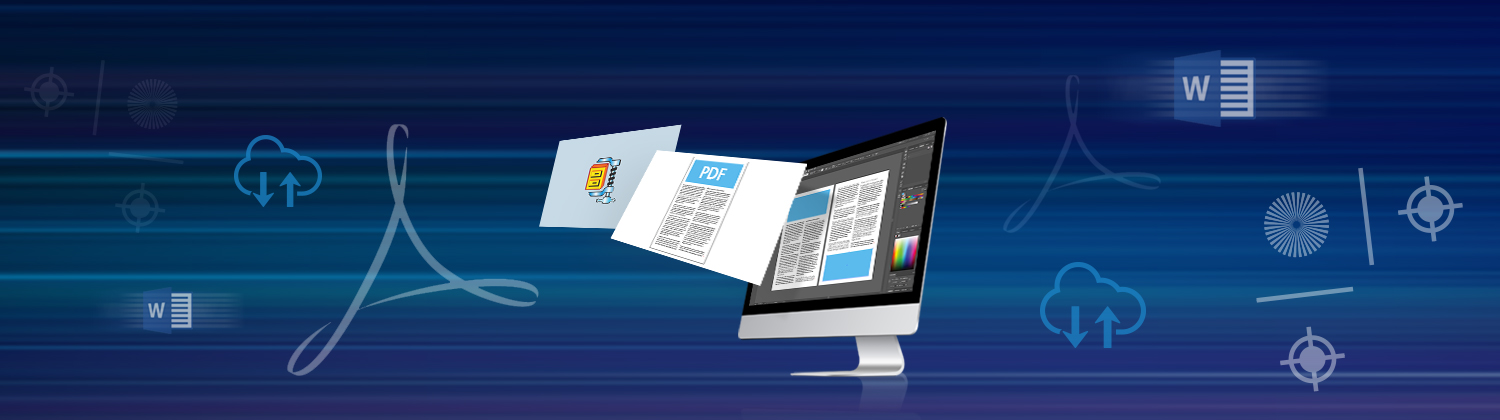- Branded Face Masks
- Floor Graphics
- Color Copies
- Color Copies Specials
- Black & White Copies
- Black & White Copies Specials
- Business Cards
- Business Envelopes Black Ink
- Carbon Less Forms - NCR
- Door Hangers
- Full Color Letter Heads or Black Ink
- Post Cards
- Graphic Design
- Custom Holiday Calendars
- Variable Data Printing
- Offset printing
Our easy online order process allows you to conveniently upload your files to us for production
File Preparation
Sending Your Files to us for Printing
Make sure the files that you share are in PDF format.
Why Do You Need to Convert A File to A "PDF" Format?
The "PDF" format keeps the look-and-feel of your original documents intact, thereby, ensuring the same output that you expect.
How Can You Convert Your File into PDF?
There are many free online software available to make this task easier for you. For your convenience, DoPdf is the most popular one.
DoPdf
The above link allows you to easily convert your file to PDF. Click here to watch the video. You can also follow the step wise instructions given in the screenshots.

Adobe Acrobat Pro
If you have the paid version of Adobe Acrobat Pro then you can easily convert your file into PDF. Later versions of MS word and MS publisher has pdf converter built in to “save as” In the READER free version, the convert to PDF option is not available.
Merging Multiple PDF Files into One
PDF MERGE, click the link and upload your files and then hit the merge button. After that you will be presented with a new screen from where you can either email yourself the merged PDF files or download it.
How Can You View Your PDF Files?
You need to have the Adobe Acrobat Reader installed on your system if you would like to see your PDF files offline. If you don’t have it, the you can download it from here: Adobe Acrobat Reader
Sending files To Us
Once you have the PDF files ready with you then you are all set to send them to us for printing. There are two ways of sending your files to us:
- You can email us at Sales@CopiesAmerica.com if the file is less than 10 megs
- Larger files Upload the file from your account (if you don’t have an account, please create one by Register or Login). After you login, uploads of Send a file - this link for uploads will handle any file size.
Creating zip file on Windows
To zip (compress) a file or folder
- Locate the file or folder that you want to zip.
- Press and hold (or right-click) the file or folder, select (or point to) Send to, and then select Compressed (zipped) folder.
- More help at To zip (compress) a file or folder
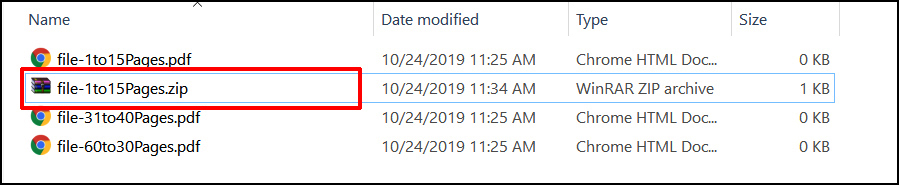
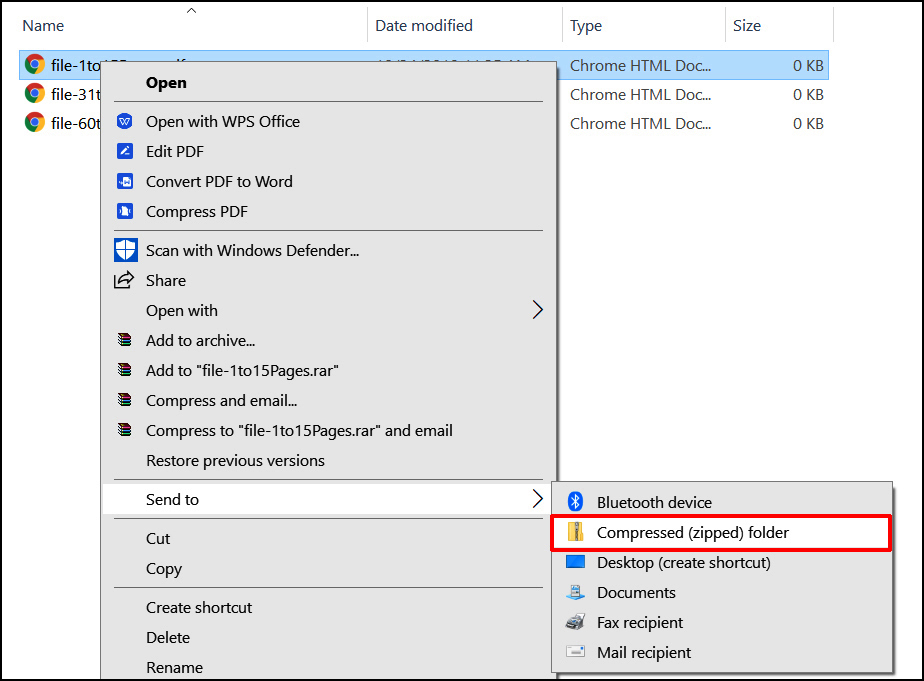
Creating zip file on macOS
To zip (compress) a file or folder
- Right click on the folder and select "Compress"
- New folder with the same file with .zip will be created in the same location.
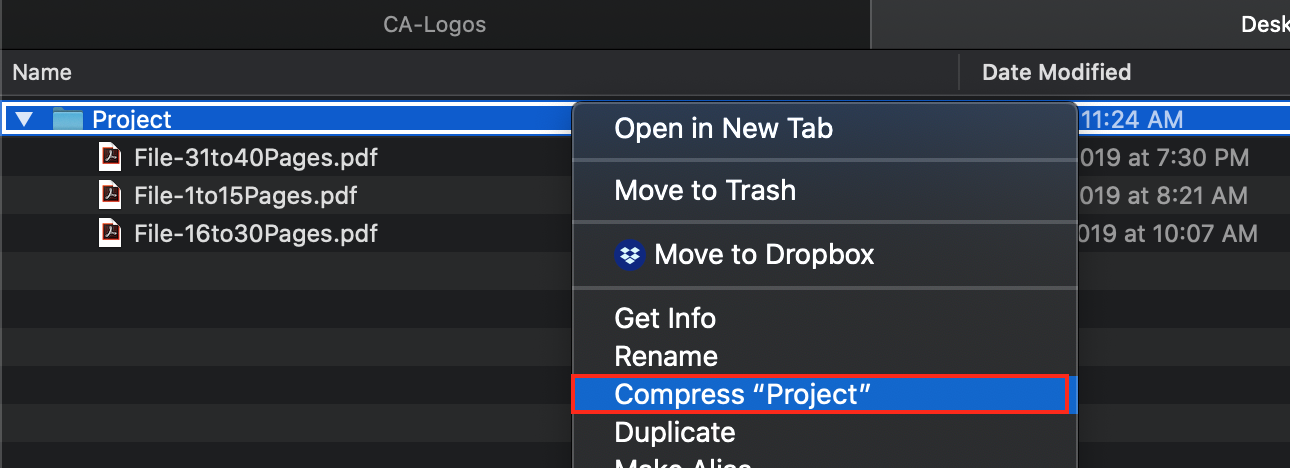
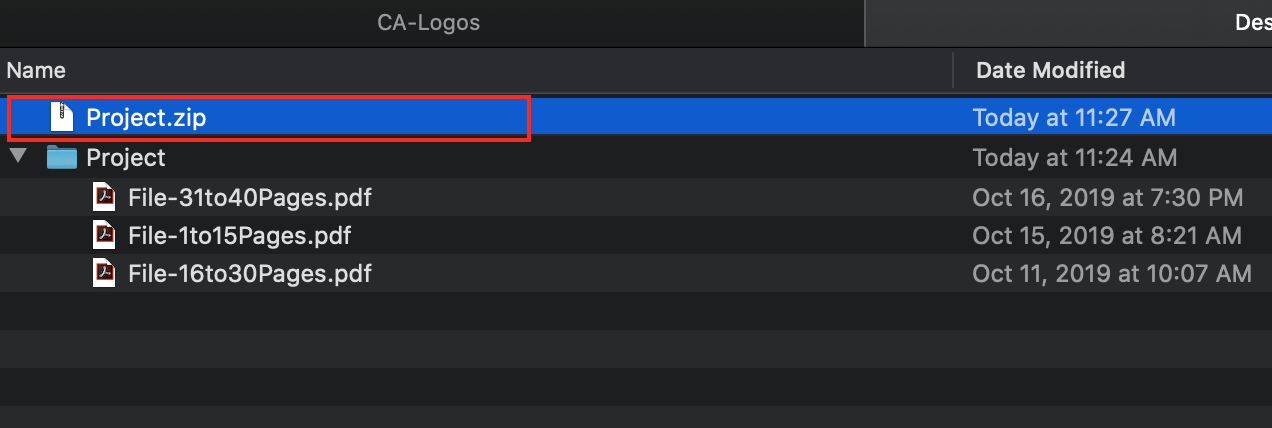
This will make the .zip file in your file system. Now attach the .zip file and Send a file us.